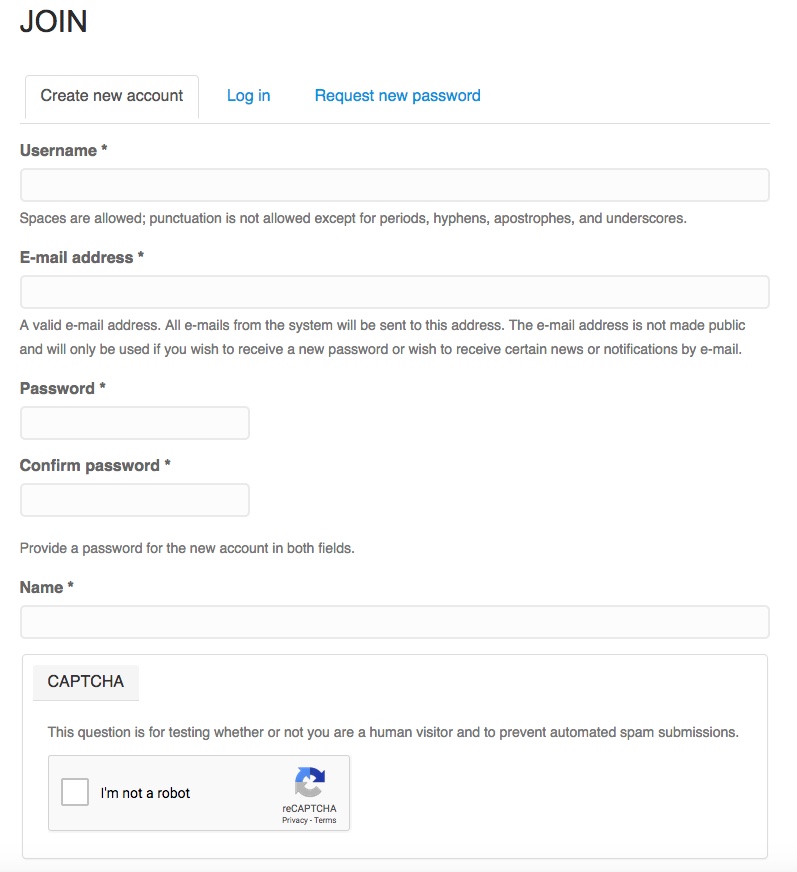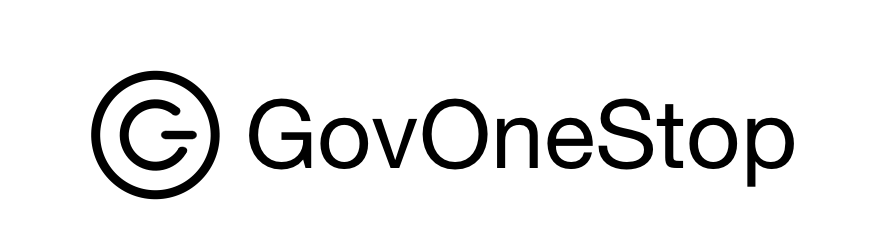UPDATED: June 11, 2023
NEW - Find Public Safety Alerts, Emergency Alerts, and Weather Warnings - Combined with and Resources, News and Information
GovOneStop combines government, business, non-profit, educational and faith-based resources.
GovOneStop has partnered with the U.S. Department of Homeland Security, FEMA to provide Public Safety Alerts, Emergency Alerts and Weather Warnings for every U.S. location, and U.S. territories including Puerto Rico.
We are also a Weather-Ready-Nation Ambassador for NOAA.
See our Public Safety Alerts page at: https://govonestop.com/alerts for more information.
Locate Resources, Services, News and Information for every U.S. location
The following steps show how to locate resources and services by location, or create a free My Account to receive the best user experience.
Step 1 - Set Location or select My City to see Alerts and Resources
1.1 - Set Location in the browser header area
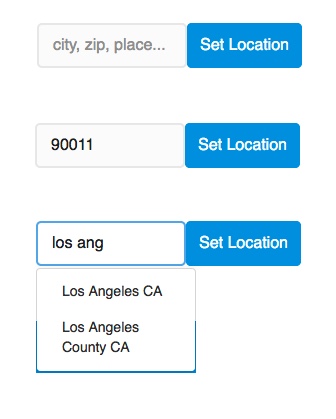
1.2 - Select My City in the browser header area
Chose a city or place to browse information and services by a location.
Select My City from the menu bar.
Step 2 - View Alerts, Resources and Services by selected location or city
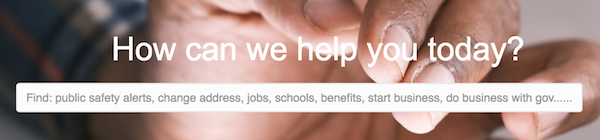
View public safety alerts, emergency alerts, weather warning and resources. See related resources and services. Ask questions, provide feedback and collaborate. Get news and information.
Browse by category or Search for public safety alerts, resources and information like “public safety alerts, evac warning, missing person, change address, start and run a business, find benefits, do business with government and more."
Step 3 - Browse Categories to see Resources and Services
Select a category to view available resources and services by your set location.
Step 4 - Search and Select Resource or Services
Refine your search by entering search terms in the search box.
Search to filter results and see related resources.
Select the resource.
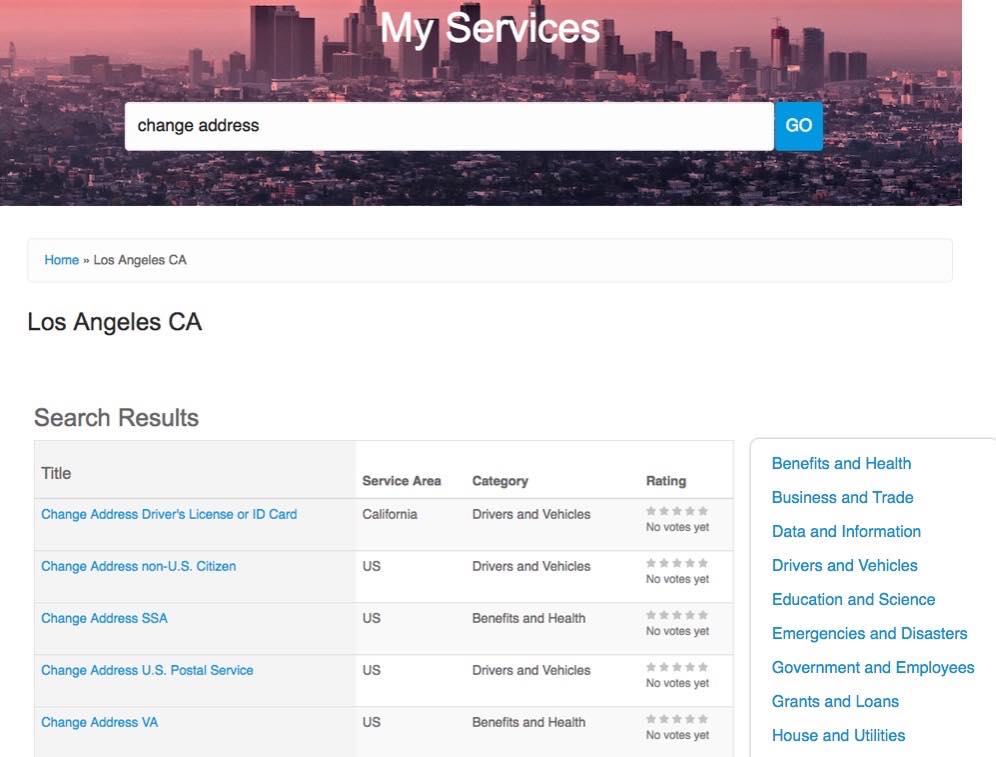
Step 5 - Select Resource or Service Website
Select the resource or service website. The website link will take to the resource provider's website, where you will find more information about the resource.
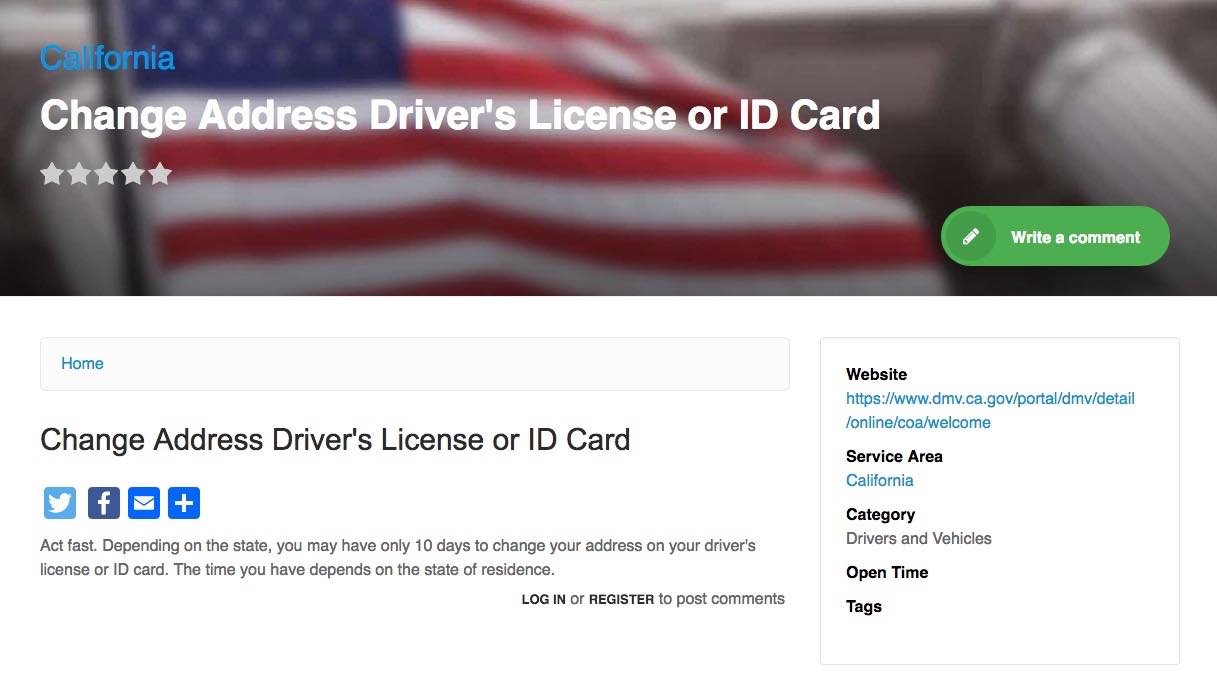
Step 6 - Best Experience - Select JOIN to Create a FREE 'My Account'
Create a FREE account for features like add/reply Comment, add Bookmark, add Business / Entity, add/update Service / Product and more...
Add a personal profile page for your user account.
Edit/Set the MY Location as the default area for your user account. Enter a specific location such as CITY, PLACE or ZIP CODE.
Edit your default selection at any time, and/or change it temporarily while browsing services using the SET LOCATION field in the header of each page.